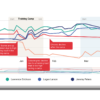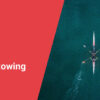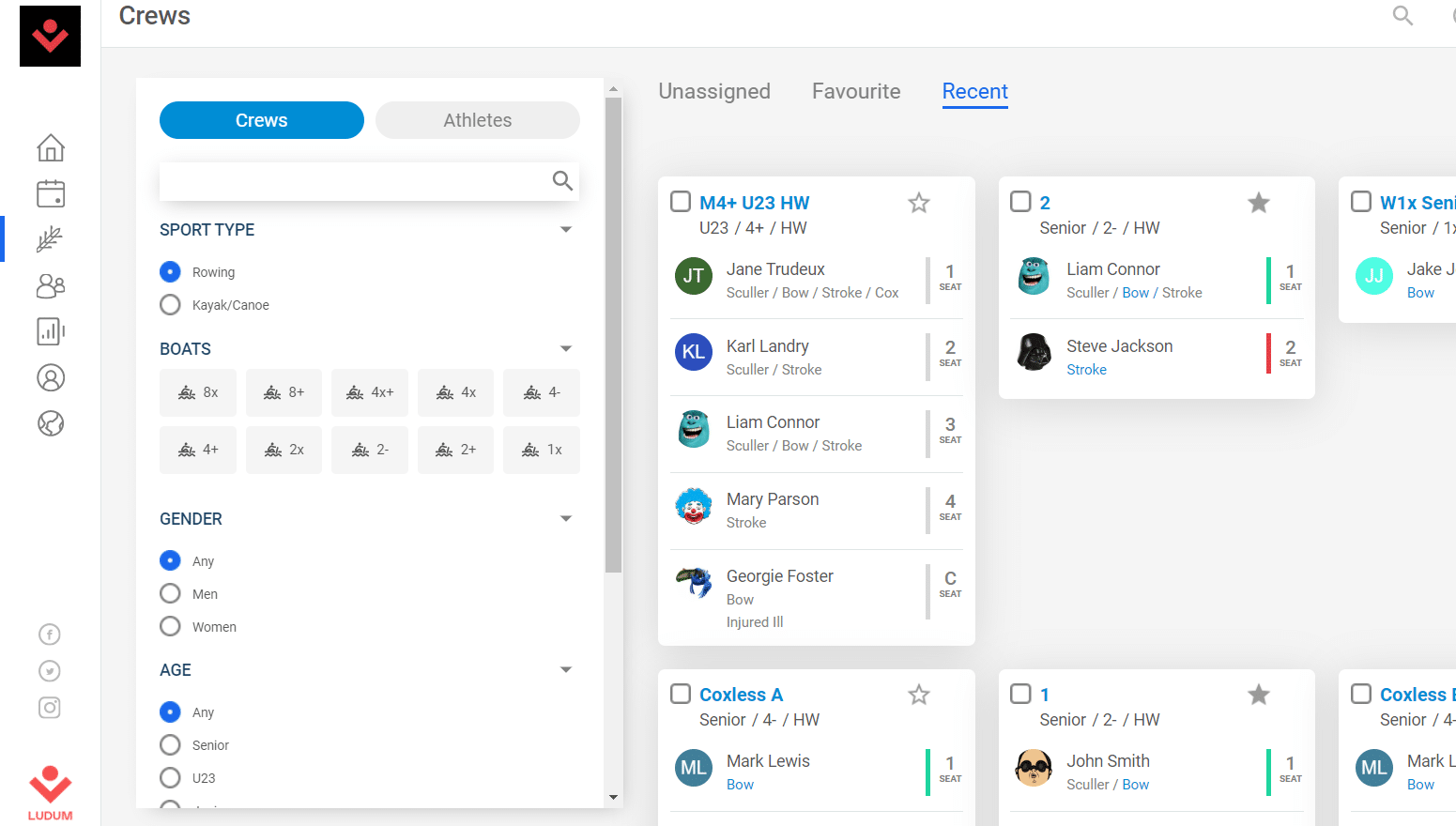The crew creation process has just been improved in Ludum to allow saving more time and easier use.
Two options to build your crews:
- Via the crew creation button in the side menu.
- Within the session you are assigning crews to.
1. Side Menu
The Crew section in the side menu allows creation of multiple crews at the same time with all the athletes in your club to choose from. Later on, these crews can be assigned to any number of sessions.
When you assign these crews to the sessions beware that any new athletes will be added to the sessions you have chosen. This means that if you are running the same crews for a few sessions in a row you only need to build them once.
2. Within the Session
Creating Crews within a session allows you only to choose from the list of athletes who have been assigned to that session. This means that if you need to put together 2 eights, you only need to create and name two eights then add the athletes. You can swap athletes between crews as much as required.
All the while you are doing this the crews will remain unpublished. If you wish the athletes to see these sessions then you will need to publish them.
What happens
Publish crews – once you publish crews, athletes will get an email notification about the crews you have created. They will also see the crews on the session page, both on mobile and on the web.
Unpublish crews – the crews disappear from view apart for those who have edit permissions.
Multiple pieces –the same crew will be automatically assigned to all the pieces you have created.
Seat racing – if you select seat racing when creating the session then you will be able to swap people between crews from piece to piece. The results summary section for each swapped athlete is currently being developed.
Favourites – if there is a set crew that will be going out on a regular basis you can create them here and make them a favourite simply by selecting the star when building the crew.
Recent crews – Ludum shows the most recent crews you have built. This may save you time when creating crews, simply by using a previous crew and making some small changes.
Drag and Drop – you can add athletes to the crews simply by dragging and dropping them from the list of athletes (remember to use the filter to see athletes from one side at a time).
Names from list – when building the crew if you click on the seat you will get a dropdown with a list of the athletes, type the first few letters of their name in order to narrow down the list.
Filters – use these to shorten lists of names to make it easier to navigate around the crew creation process.
GMT– each boat type (e.g. Men’s junior 8+ or Women lightweight 2x) all have an assigned Gold Medal Time (GMT). These numbers are completely customizable by the Club admin and Head Coach. You simply need to go to the club admin area and change these times. Once you save these times all pieces in the past will be updated to these times.
Why use Crews
- Let the athletes and coaches know who they are rowing with ahead of a session
- It creates a structure for data collection
- Timed pieces – now that you have created a session structure and some crews you will be able to collect times for each piece. You will still need to use your stopwatch to time the pieces, but you will be able to enter the start, split and finish times directly into Ludum on your phone simply by selecting add data for that given session.
- GPS data – if you are using a device to measure boat speed, then you can simply upload the GPX, TCX or FIT file to the relevant crew in the via a file upload. You will have to do this on a laptop.
- HR and GPS data – If your athletes are using HR and GPS devices then they will be able to assign automatically uploaded sessions from their Garmin, Polar and Suunto devices. This is done both on their mobile or the website.
- When GPS data is assigned to crews then you can see the relative speeds of each crew with the training session, regardless of the boat type (ie. you can tell if the LW2x is paddling at a better speed than the HM8+ even though they will always be slower on time).
- If you go to the Rowing Report you will be able to see all the timed pieces that any athletes has done within your selected date range.
Tips
- When naming the crew give it the name of the boat name you want the athlete to row in. This means the athletes will know what equipment they are using.
- Add some recent or favourite crews and edit them to speed up your crew creation process.
- Android – you can build or edit your crews within the Android app.
- Get all the athletes to define which side they row on. This will make your crew creation process easier.
If you would like to learn more or have questions and suggestions, why not request a demo or free trial, or email [email protected] for more information.